Want to create custom stickers—but don’t have the time (or tools) to design them from scratch? You’re not alone. Stickers are everywhere right now—on laptops, gift boxes, journals, and packaging, and everyone wants in.
Whether for planners, packaging, or just for fun, stickers are everywhere, but making them from a blank canvas can feel overwhelming, especially for beginners. That’s where free sticker templates come in. These ready-made layouts help you create beautiful, functional designs in minutes, no design skills required.
In this guide, you’ll learn how to find, customize, and print stickers quickly using templates from popular platforms. We’ll also introduce you to the Liene PixCut S1—a compact, wireless printer and cutter that makes the entire sticker-making process fast and professional. With 300dpi high-resolution printing, AI-powered cutting, and seamless app control, PixCut S1 is the perfect match for sticker creators who want speed and style.
Benefits of Using Sticker Templates Instead of Designing from Scratch

Designing stickers can be fun, but it’s not always fast. Free templates are a game changer for anyone short on time, new to design, or just wanting polished results with minimal effort. With templates, you can go from concept to cut in under 30 minutes, making them ideal for planners, packaging, gifts, and more. Here’s why templates are the way to go:
- Speed:
Templates in the Liene App are pre-designed and perfectly sized for PixCut S1. There’s no need to adjust dimensions—just add your text or images and get ready to print and cut.
- Precision:
Templates in the Liene App are often built to fit standard sticker sizes, which makes them a perfect match for cutters like the PixCut S1.
- Beginner-Friendly:
No fancy design skills? No problem! With Canva and the Liene App, just drag, drop, tweak, and boom, you’ve got a custom sticker.
Where to Find Free Sticker Templates
There’s no shortage of free sticker templates online—you just need to know where to look. Below are three great places to start, each with its own strengths depending on your style and project. Whether you're creating planner layouts, labels, or want to make your own scrapbook stickers, these platforms have you covered:
Liene App
Designed to work seamlessly with the PixCut S1, the Liene App offers simple, functional templates you can use right away. They’re pre-sized for perfect print-and-cut alignment and ideal for small projects, gift tags, or personal labels.
Canva
If you’re into social-themed designs, soft colors, or playful fonts, Canva is a fantastic choice. With thousands of free layouts for labels, name tags, and branding stickers, Canva makes it easy to personalize any design, even if you’re brand new to it.
Creative Fabrica
For planner lovers and crafters, Creative Fabrica is a treasure trove. You’ll find seasonal bundles, icon sheets, decorative borders, and more, many of which are free with an account. These templates are especially great for mood trackers, journaling stickers, or event planning.
Pro Tip: When searching for templates, use terms like “free planner sticker templates”, “aesthetic label template”, or “Canva sticker sheet” to find layouts that match your vision and purpose.
How to Customize, Print, and Cut Stickers with the Liene PixCut S1
Using free templates with your Liene PixCut S1 is pretty straightforward! With just a few steps, you can go from a downloaded file to ready-to-peel stickers, no fancy equipment or design degree needed. Here's how it works:
Step 1: Pick Your Template
Download a template from places like Canva or Creative Fabrica, or grab one from the Liene App. Just make sure it matches what you're making.
Step 2: Import or Edit in the Liene App
Downloaded from somewhere else? No problem—upload it as an image or PDF. You can move it around, resize it, or tweak the cut lines in the app.
Step 3: Customize Your Design
This is the fun part: add your own text, quotes, icons, or whatever you want. Change colors and fonts until they look right. Birthday labels, business stickers, random stuff—whatever you need!
Step 4: Load Your Sticker Paper
Insert Liene’s official 4×7″ sticker paper — available in white, transparent, or metallic finishes — for the best results. Align the paper properly in the PixCut S1 following the app’s on-screen instructions.
Step 5: Print at 300dpi
Hit 300dpi in the app settings for crisp prints. Trust me on this one—especially if you've got small text or detailed stuff.
Step 6: Cut with PixCut S1’s AI-Powered System
Turn on auto-cut and watch the PixCut S1 figure out your design's edges and cut around them. Circles, weird shapes, whatever—it handles it.
Step 7: Peel and Stick

Done! Peel them off and stick them wherever—notebooks, packages, your laptop, whatever needs a personal touch.
Quick idea: These work great for labeling homemade stuff like candles, tracking habits in journals, or making event invites look less generic.
Who Can Benefit from Using Free Sticker Templates?
Sticker templates aren't just for arts and crafts anymore—they're lifesavers for all kinds of people who need stuff done yesterday. Here's who gets the most out of them:
- Teachers: Need reward stickers for that kid who finally turned in homework? Or subject labels that don't look like you made them at 11 PM? Free sticker templates have your back.
- Etsy Sellers & Small Business Owners: Stop spending hours designing thank-you stickers. Grab a template, add your logo, and boom—your packages look professional without the designer price tag.
- Planner Enthusiasts & Bullet Journalers: We know you love your spreads, but who has time to design mood trackers from scratch every month? Templates keep your layouts looking good without the stress.
- Parents & Kids: Name labels for school stuff, chore charts that might actually motivate the kids, or just fun shapes for rainy-day crafting. Free templates make parents' lives a little easier.
- Event Organizers: Wedding favors, birthday party bags, baby shower labels—templates help you pull together cohesive details without hiring a designer or losing your mind.
- Students: Free Sticker templates allow you to personalize your laptop without spending a fortune on fancy sticker designs that cost more than your textbooks.
- Crafters & Hobbyists: Try new styles and seasonal themes without starting from a blank page every single time.
Tidy Up Your Stickers: Storage Solutions
Let's be real—once you start making stickers with your PixCut S1, they multiply fast. One day, you're making a few labels, next thing you know, you've got sticker sheets everywhere and can't find the one you actually need.
Here's how to keep your sticker collection under control without going overboard. For finished stickers, clear binder sleeves work great—you can flip through them like a catalog, and everything stays protected. Small tackle boxes or drawer organizers are perfect for individual stickers sorted by theme or project.
Don't forget your supplies either. Keep your Liene sticker paper flat in a drawer or folder, and give your PixCut S1 a dedicated spot on your desk or craft area. Create project bins so all your materials for one design stay together.
The key is simple systems that actually work for how you create. No fancy organization required—just enough structure, so you're not digging through chaos every time you want to make something.
Conclusion
With free sticker templates and the Liene PixCut S1, creating professional-quality stickers at home is easier than ever. This all-in-one device combines high-resolution printing, built-in lamination, and AI-powered precision cutting, making the process fast and beginner-friendly. Whether you’re customizing planners, decorating gifts, or designing labels for a small business, the PixCut S1 and its user-friendly app help you turn ideas into vibrant, durable stickers — all from the comfort of home.
FAQs
1.Can I use templates from other platforms with the Liene App?
Yes. You can upload templates from Canva, Creative Fabrica, or other design tools into the Liene App as images.
2.Do I need design experience to use sticker templates?
Not at all! Templates are beginner-friendly. Just edit the text, colors, or layout, and you're good to go.
3.What types of sticker paper work with PixCut S1?
PixCut S1 only supports Liene-branded 4×7″ sticker paper, available in white, transparent, and metallic finishes. For best results, use the official Liene materials—third-party paper is not compatible.
4.Can PixCut S1 cut around custom shapes or outlines?
Yes! It uses AI to detect edges and cut any shape—circles, hearts, arches, or full custom outlines.
5.Is the Liene App free to use with PixCut S1?
Yes, the Liene App is free to download and use. It connects wirelessly to your PixCut S1 and handles design, printing, and cutting.



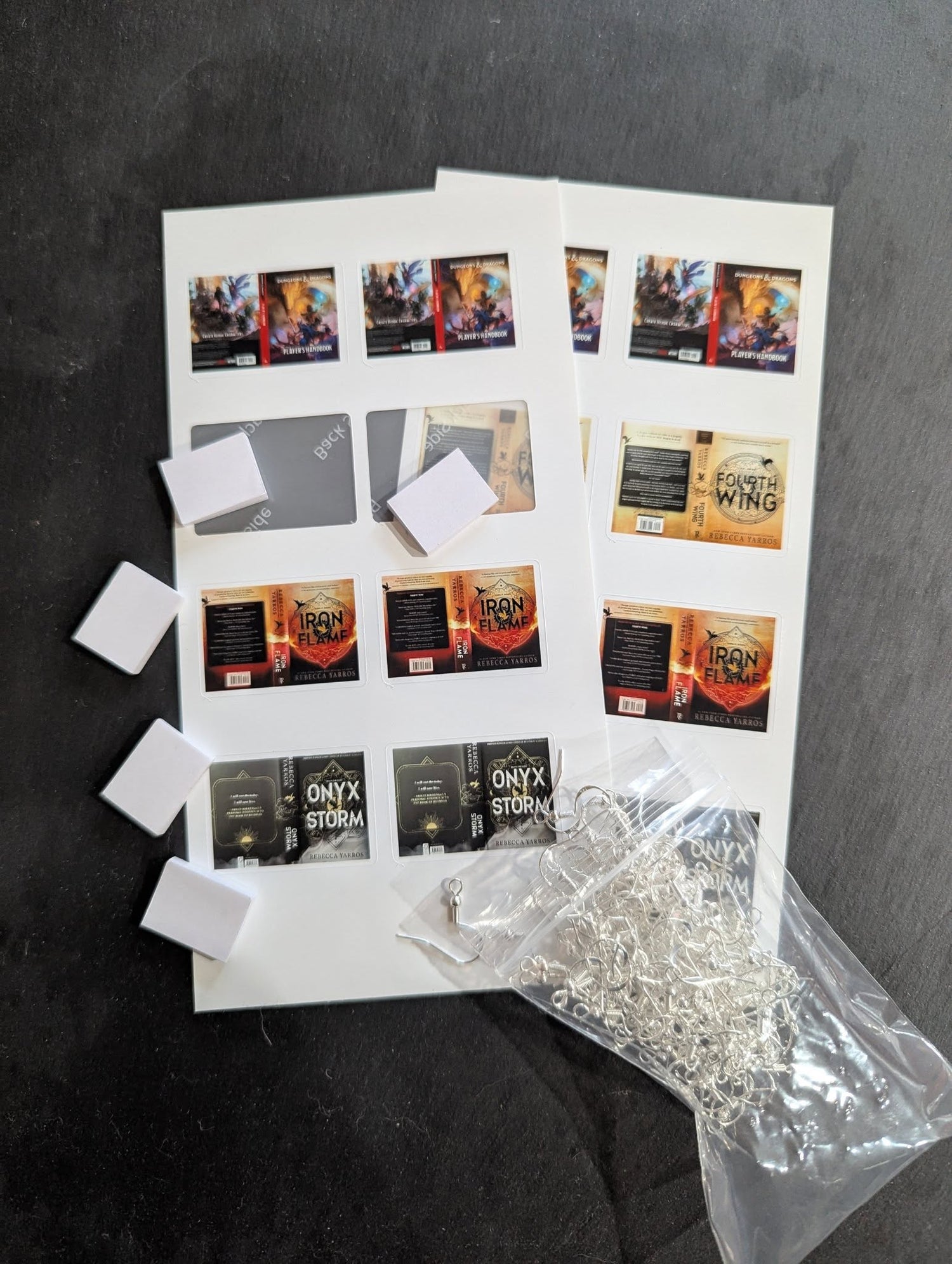


Leave a comment
All comments are moderated before being published.
This site is protected by hCaptcha and the hCaptcha Privacy Policy and Terms of Service apply.