Background printing lets you add vibrant photos or colors behind your sticker designs, making your creations more eye-catching and unique. Follow these simple steps to use this feature with your PixCut S1.
Step-by-Step Guide:
-
Log In and Connect Your Device
Open the Liene Photo App and ensure your PixCut S1 is connected. If not, connect your device via the app settings. -
Create a New Canvas and Select Your Sticker Design
Tap “+ Canvas” on the home screen to start a new project. Choose or upload the sticker content you want to print and cut. -
Access Background Settings
At the bottom of the canvas screen, tap “Background” to enter the background settings page. -
Add Your Background
Upload a photo from your device’s gallery as your background, or select from the background colors provided by the app platform.
Use the Background Printing feature to enhance your stickers with custom backdrops, perfectly aligned and ready to print and cut with PixCut S1.



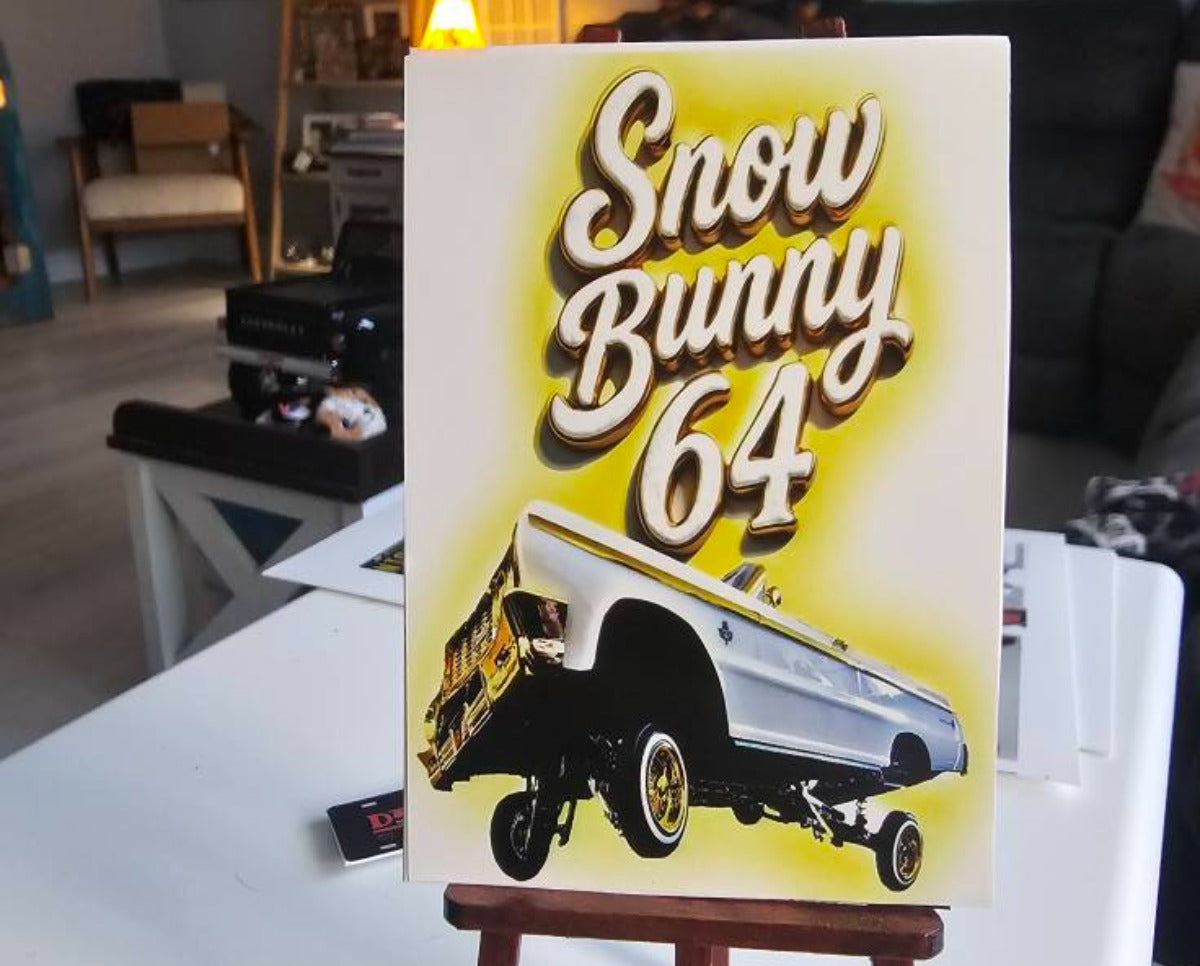
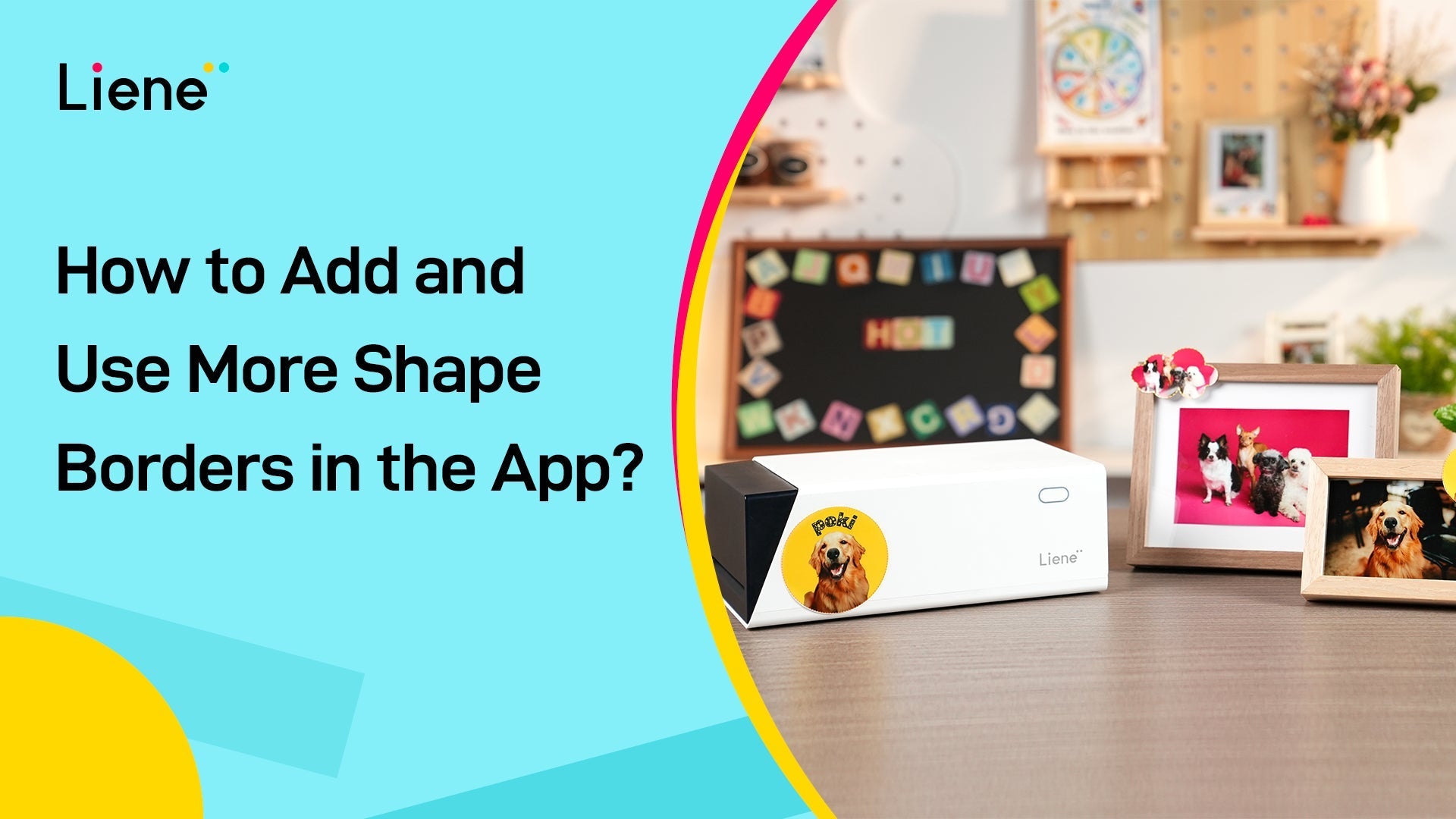

Leave a comment
This site is protected by hCaptcha and the hCaptcha Privacy Policy and Terms of Service apply.