
How to Make Custom Face Stickers for Parties and Gifts with PixCut S1
Custom face stickers are taking over parties, weddings, and gift exchanges because they’re fun, personal, and guaranteed to get people talking. They work for all kinds of occasions, from big celeb...

How to Create DIY Gift Tag Stickers with PixCut S1
The right gift tag can turn simple wrapping into something memorable, and making your own gift tag stickers takes it a step further. These stickers are quick to apply, easy to customize, and can b...
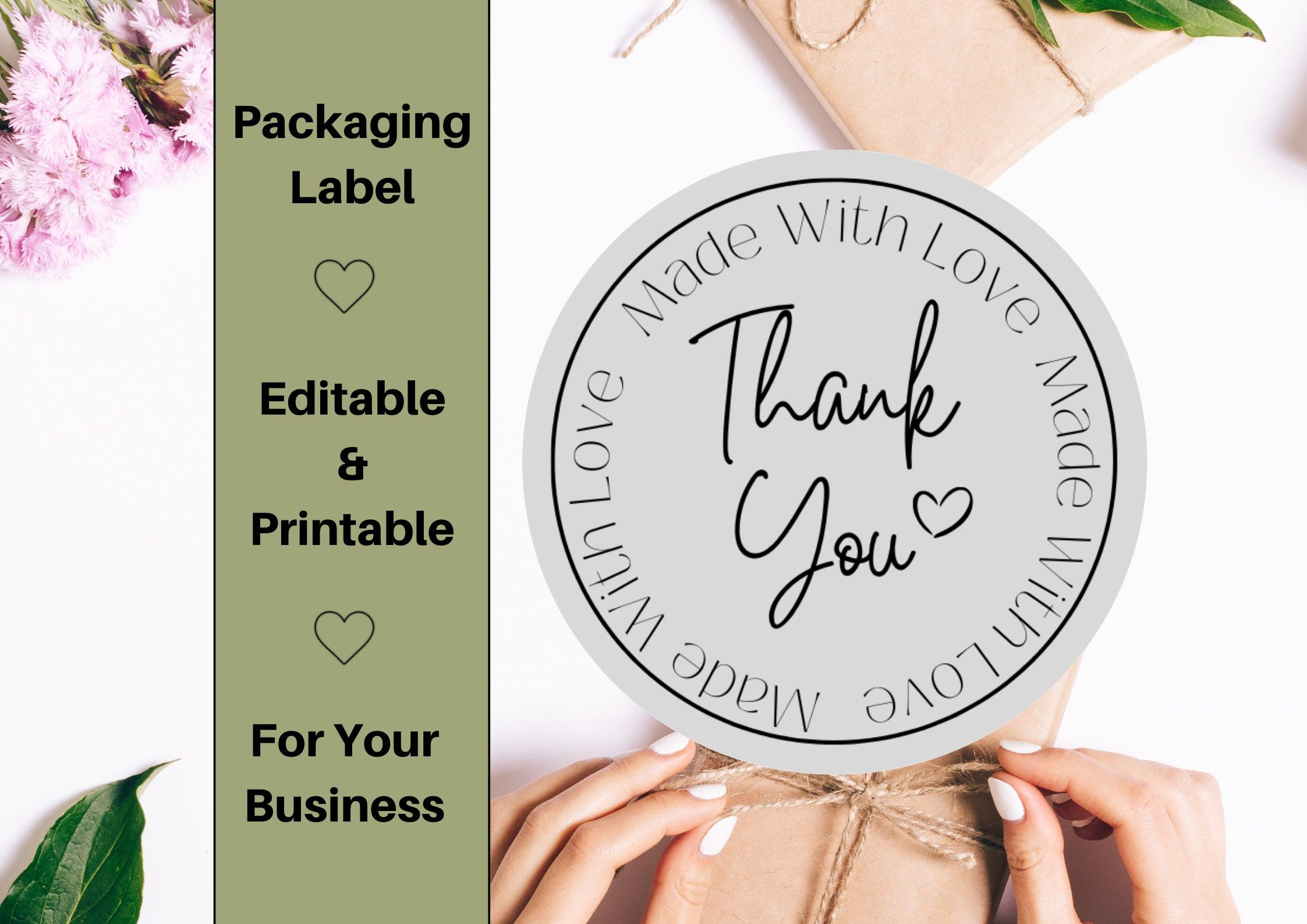
How to Make Thank You Stickers for Your Small Business with PixCut S1
Why do some small businesses instantly leave a lasting impression while others quickly fade from memory? Often it comes down to the small details that make customers feel special. Imagine opening ...

Pantry Labeling Ideas: How to Use Custom Stickers for Better Organization
Keeping a pantry organized can feel like a never-ending battle. When shelves are cluttered it often leads to forgotten items, duplicate purchases, and wasted food. The good news is that a smart la...
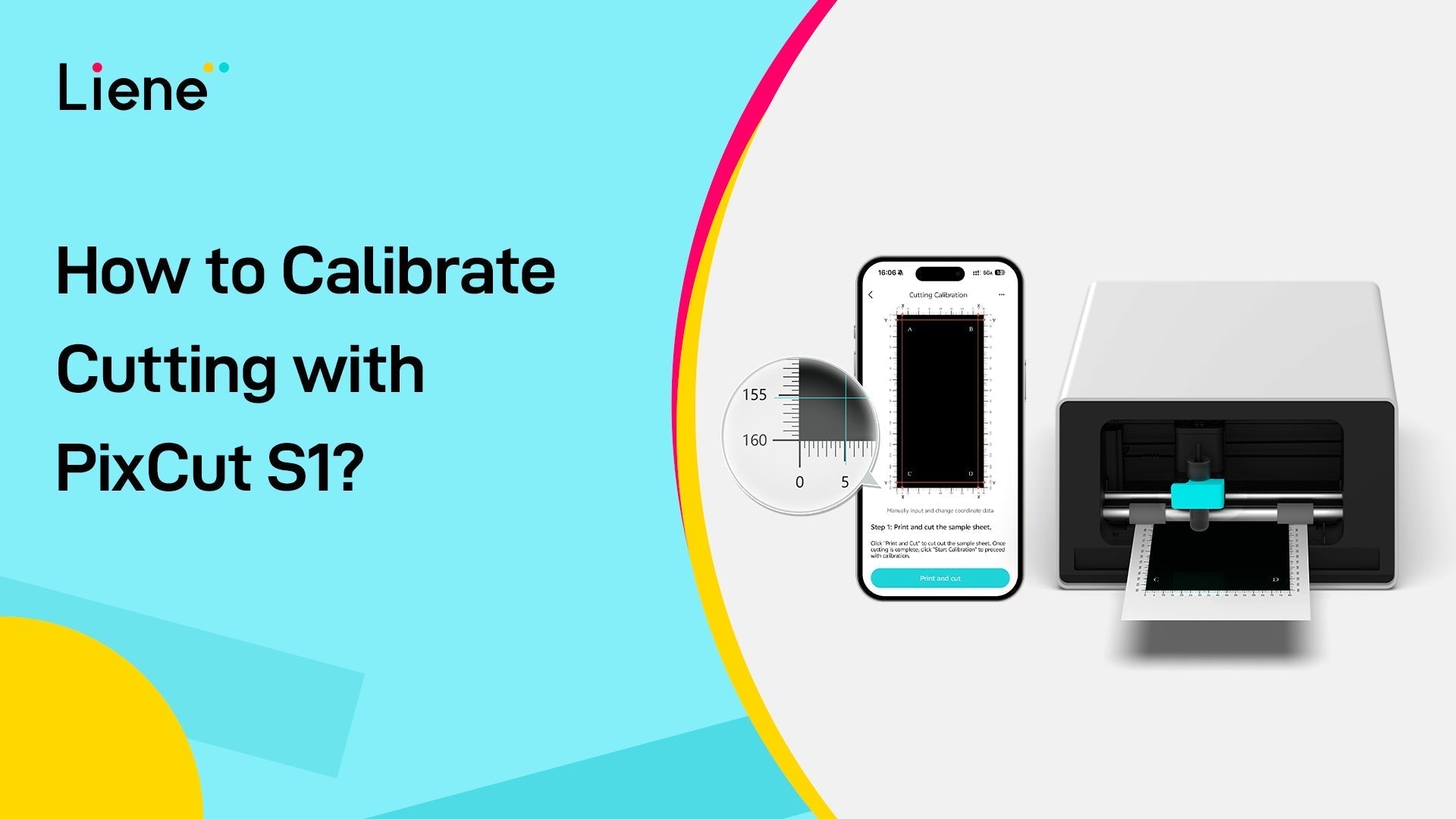
How to Calibrate Cutting with PixCut S1?
1. Open the Liene Photo App2. Tap "Add Printer."3. Select "PixCut S1 Photo Sticker Cutter."4. Follow the instructions to turn on the printer and enable Bluetooth to connect the printer.5. Tap the ...
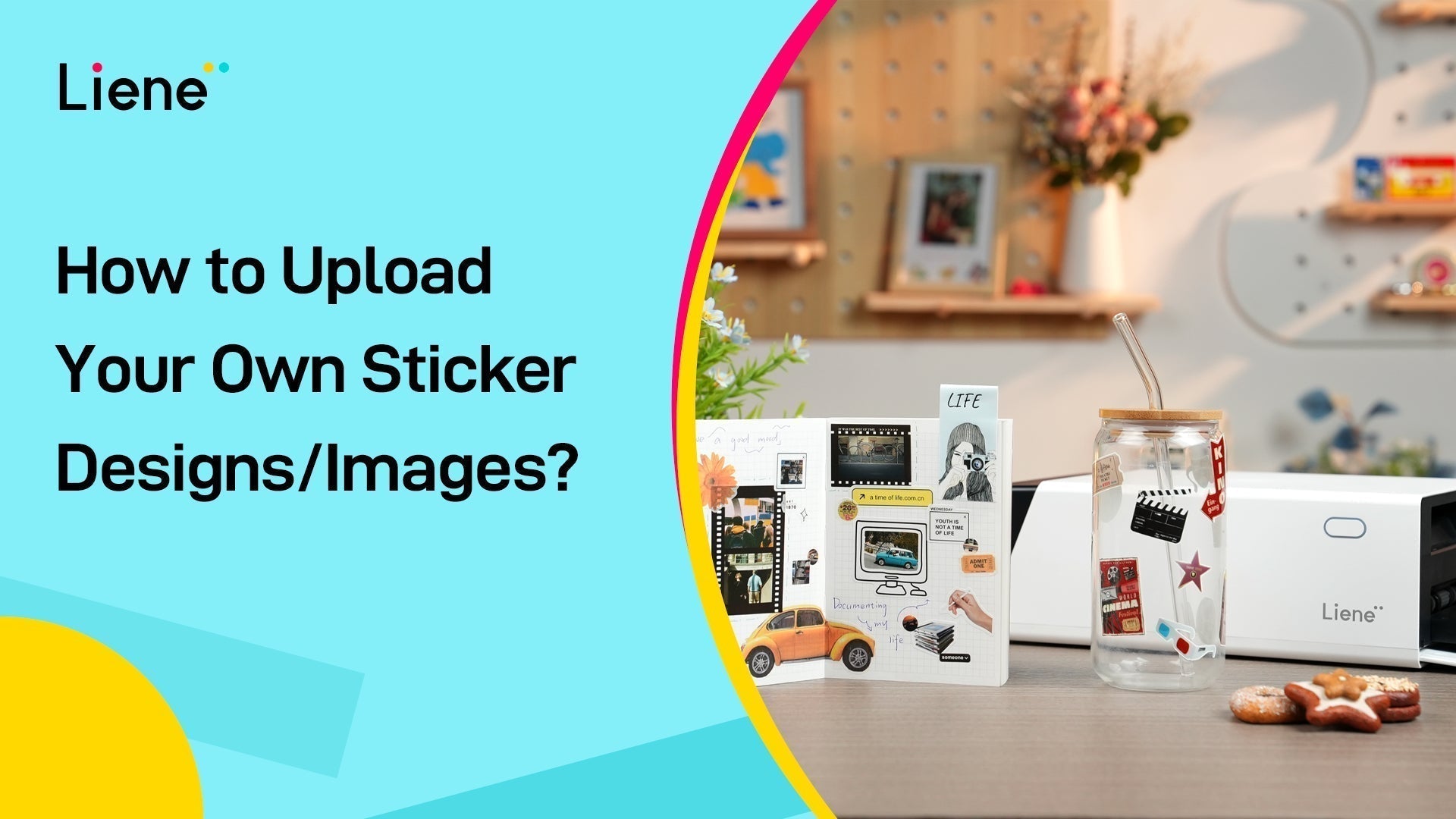
How Can You Upload and Create Your Own Sticker Designs/Images with PixCut S1?
1. Uploading a Design from Photoshop To start, let's walk through how to upload a design from Photoshop (PS) to the Liene Photo App. This is a simple process, and we’ll cover each step. Step 1: Ca...

How to Upload and Resize Multiple Images and Text with PixCut S1?
1. Creating a New Canvas: After clicking the ""+Canvas"" button, you will have six different modes to choose from. Each mode offers different design capabilities to suit your needs. 2. Templates F...
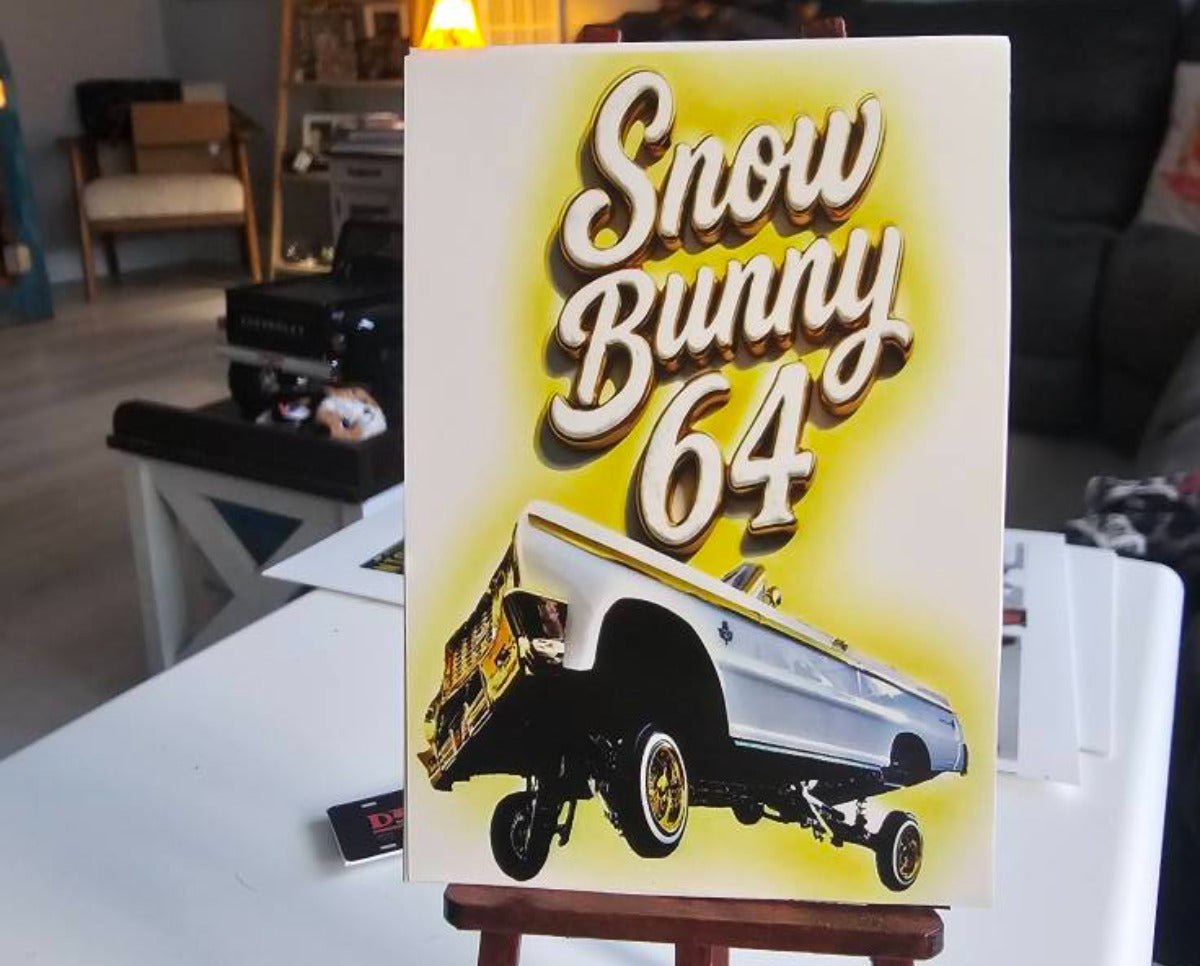
Tutorial: How to Use Background Printing in the Liene Photo App with PixCut S1
Background printing lets you add vibrant photos or colors behind your sticker designs, making your creations more eye-catching and unique. Follow these simple steps to use this feature with your P...
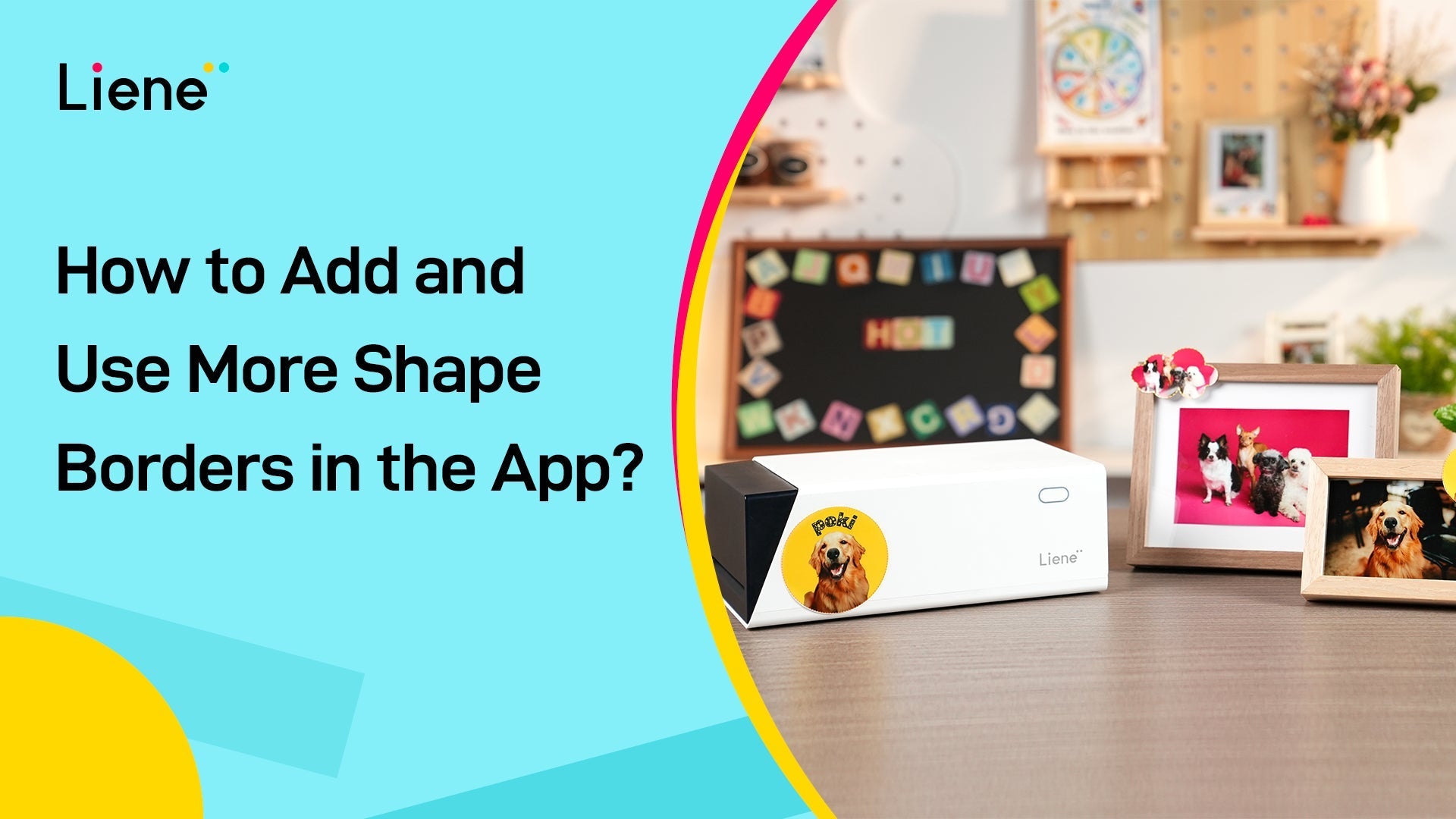
Tutorial: Using the Shape Tool in the Liene Photo App with PixCut S1
Want to add unique flair to your sticker designs? The Shape Tool in the Liene Photo App lets you customize your creations with ease. Paired with your PixCut S1 printer and cutter, you can create o...

How to Design and Print Your Own Planner Stickers with the Liene PixCut S1
Make planner stickers at home with the Liene PixCut S1. This guide covers design, printing, cutting, and pro tips for perfect results.


