Is your Android phone a treasure trove of moments captured, just waiting to be printed and held? In this blog, we'll explore how to print photos from Android phones right at home. There’s something special about the tangible quality of a printed photo that digital images can't match. It's about turning pixels into keepsakes, rich with stories and emotions. We aim to guide you through an easy, convenient way to bring these digital memories into the physical world. Imagine transforming your gallery into a collection of printed memories, creating a bridge between the digital realm and the cherished world of tangible keepsakes.

How to print photos from Android phones at home
Feeling overwhelmed by the ever-growing collection of photos on your Android phone? The hassle of going to a print shop, waiting for prints, and the expense of bulk printing can make it challenging to turn digital photos into physical copies. What if you could bypass these obstacles and print your photos easily at home? Envision the ease of transforming your digital memories into prints in the comfort of your own space, on your own time. This convenience not only saves effort but also makes the process of cherishing memories more enjoyable and cost-effective.
1. Get a reliable instant photo printer
If you're exploring how to print photos from Android phones, I suggest investing in a home photo printer that's compatible with Android devices. Many options in the market, such as the Liene Amber 4x6 Instant Photo Printer, offer high quality at an affordable price, allowing for hassle-free printing. One key consideration is cost. Interestingly, the long-term expense of a home printer may actually be lower than repeatedly paying for prints at a shop. This makes it not only a convenient solution but also a financially sound one for frequent photo printing needs.

2. Install the necessary App
- To start printing photos from your Android phone, the initial step involves installing the specific app designed for your instant photo printer. For instance, with Liene photo printers, you would download the Liene Photo App. This app serves as a comprehensive tool for both editing and printing, offering features that allow you to finely tune your photos to your liking before printing. Using this app is a straightforward way to enhance your photo printing experience, ensuring that your prints come out just the way you want them.
- You can easily find and download this app from the Google Play Store. Once installed, open the app and grant it the necessary permissions to access features such as Bluetooth, Wi-Fi, or your photo gallery, as required. The app typically guides you through a straightforward pairing process, which connects your phone to the printer either via Bluetooth or Wi-Fi. This setup is a one-time process and once completed, it unlocks various printing options and features. These might include editing tools, customization settings for print size and quality, and other preferences that enhance your photo printing experience.
3. Follow the specific instructions of your photo printer
- Using a regular home printer with Wi-Fi or Bluetooth:
- Connect your Android phone to the printer via Wi-Fi or Bluetooth.
- Select the photo in your gallery and use the 'Print' option.
- Adjust print settings like size and quality, then print.
- Using online cloud printing services (like Google Cloud Print):
- Set up Google Cloud Print or a similar service.
- Share the photo from your gallery to the cloud printing app.
- Choose the printer and print settings, then print remotely.
- Using USB OTG cable:
- Connect your phone to the printer with a USB OTG cable.
- Select the photo and send it to the printer via the phone’s print function.
- Using Liene Amber Instant Photo Printer:
- Load photo paper into the cassette and put it in your Amber printer.
- Ensure the ink cartridge is placed into the printer.
- Connect your Android phone to the built-in Wi-Fi of Amber Printer.
- Use Liene’s dedicated app to select and edit your photos.
- After editing your photos, you can print them directly from the Liene Photo App.
Each method might require specific settings or apps depending on the printer model and type. Always check the compatibility of your Android phone with the printer and follow the printer-specific instructions for the best result
Advantages of printing photos at home from your Android phone
When printing photos from Android phones at home, you will find out there are lots of unique advantages. Let’s check them.
- Convenience: Printing photos from your Android phone at home eliminates the need to visit a physical store. It allows for immediate printing right after capturing moments. This is especially useful for spontaneous events or when you want to quickly add photos to a physical album or a scrapbook.
- Instant Access to Photos: With an Android phone, you have instant access to all your recently taken photos. There's no need to transfer files to a computer or other device. This immediacy means you can print your memories while they are still fresh and vivid, capturing the essence of the moment.
- Ease of Editing and Customization: Android phones offer a wide range of photo editing apps. These apps enable you to enhance and personalize your photos before printing. From adjusting brightness and contrast to applying artistic filters, you have the creative freedom to modify your photos to suit your preferences.
- Simple Connectivity Options:Android devices typically offer multiple connectivity options like Wi-Fi, Bluetooth, and USB, facilitating easy and quick connections to a variety of home printers. This flexibility means you can choose the most convenient way to print, whether it’s wirelessly or via a direct connection.
- Cost-Effectiveness Over Time: While the initial investment in a home printer might seem substantial, printing photos at home can be more cost-effective in the long run. You can print as many photos as you need without worrying about the per-print costs at professional printing services.
- Utilizing High-Quality Phone Cameras: Modern Android phones boast high-resolution cameras capable of capturing detailed and vibrant images. Printing these photos at home means you can immediately enjoy the high quality of your phone's camera output in a tangible form.
- Flexible Printing Options: When printing from an Android phone, you can choose from a variety of sizes and formats, allowing for flexibility in how you display and use your photos. Whether it's small prints for a wallet or larger ones for framing, the choice is yours.
- Maintaining Privacy:Printing photos at home offers a level of privacy that you don't get with public printing services. This is particularly important for personal or sensitive photos that you wouldn’t want to expose to strangers or leave on a cloud service.
Each of these points underscores how printing photos from an Android phone at home is not just a matter of convenience but also adds value to your photography and memory-keeping experiences.

Key factors in selecting an Android-compatible instant photo printer
When thinking about how to print photos from Android phones smoothly, it’s essential to select the right printer. Here are some factors you should keep in mind when choosing photo printers.
- Connectivity Options: The most convenient photo printers offer wireless connectivity through Bluetooth or Wi-Fi, which is essential for effortless printing from Android devices. Some printers also offer NFC (Near Field Communication) for quicker pairing. Ensure the printer's connectivity options are compatible with your Android phone's capabilities for a hassle-free setup.
- Print Quality Considerations: Investigate the printer's resolution, typically measured in DPI (dots per inch). Higher DPI means finer detail and sharper images. Also, consider the color reproduction capabilities of the printer, as this affects how accurately the colors in your photos are reproduced in the printouts.
- Portability and Size: If you intend to print photos while traveling or away from home, a compact and lightweight printer is ideal. Look for models that are battery-powered for true portability, allowing you to print anywhere without needing a power outlet.
- Print Speed and Efficiency: Evaluate how fast the printer can produce a photo. If you plan to print in high volumes, a faster printer might be more suitable. Also, consider the cost-effectiveness of the printer in terms of ink usage and the type of paper required, as this impacts long-term usage costs.
- App Compatibility:Some instant photo printers come with dedicated apps offering various editing tools and templates. Check if the printer's app is compatible with your Android device and offers features like filters, collage making, and direct social media sharing for a more enriched printing experience.
- Cost of Consumables:Calculate the ongoing expenses for specific photo paper and ink cartridges. Some printers use a special kind of paper (like Zink paper) or specific ink cartridges that can be more expensive than others. Consider the cost per print to understand the long-term investment.
- User Reviews and Brand Reputation:Research user reviews and testimonials to gauge the printer's reliability and performance. Established brands often have better customer support and warranty services, which can be crucial for troubleshooting and maintenance.
By carefully considering these aspects, you can select an instant photo printer that not only matches your Android phone but also meets your specific photo printing needs and preferences.
Summing up
So there you have it! When considering how to print photos from Android phones, the convenience of doing it at home is unbeatable. With the right instant photo printer, transforming your digital images into tangible keepsakes becomes a quick and easy process. The Liene Amber Instant Photo Printer, known for its user-friendliness and high-quality output, is a fantastic choice for anyone embarking on this journey. Enjoy the process of exploring home photo printing, and may it bring you lots of joy as you turn those cherished digital moments into lasting physical memories. Happy printing!




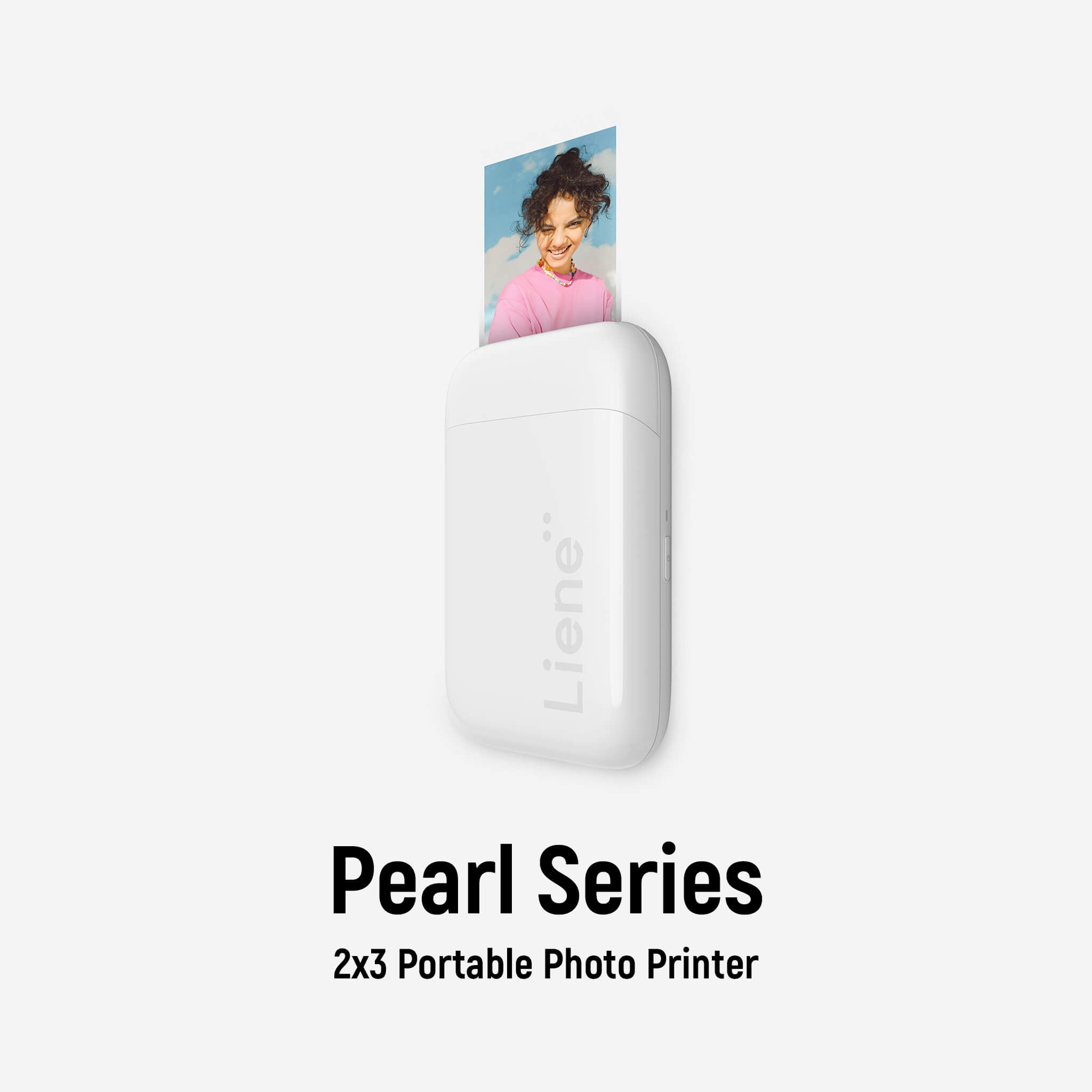


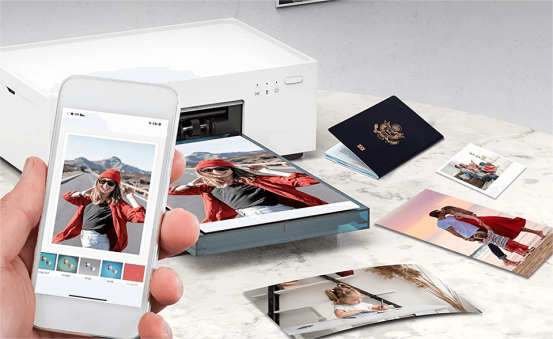


Leave a comment
All comments are moderated before being published.
This site is protected by hCaptcha and the hCaptcha Privacy Policy and Terms of Service apply.